Sprites
Downloads
Tutorials
- Generating and Loading UI Sprite Sheets
- Lesser Scholar - Ep 11: Loading UI Sprites. GauntletUI Layouting
- Carolina Warlord Gaming - Adding Custom Sprites
Import
Put your sprites (PNG files) into folder:
Modules\YOUR_MODULE_NAME\GUI\SpriteParts\ui_{YOUR_CATEGORY_NAME}
In file:
Modules\YOUR_MODULE_NAME\GUI\Config.xml
add
to always load your sprite category. Read here if you want to manage loading manually.
Run:
INSTALLATION_PATH\Mount & Blade II Bannerlord\bin\Win64_Shipping_wEditor\TaleWorlds.TwoDimension.SpriteSheetGenerator.exe
Do not forget to press ENTER to finish the script and unlock the PNG, otherwise it will not be accessible.
Run Mount & Blade II: Bannerlord - Modding Kit from Steam.
Make sure your module is selected in the Mods section of the Launcher, then hit “Play”.
Alt + `
resource.show_resource_browser
Collapse the folder named Native on the left of the resource browser to see your module easily. Then, select your module.
Open the GauntletUI folder in your module.
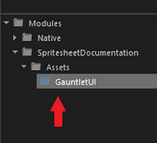
press the “Scan new asset files” button which is pointed with a red arrow below

If nothing happens
-
Make sure you ran TaleWorlds.TwoDimension.SpriteSheetGenerator.exe
SpriteSheetGenerator.exe will create two folders named Assets and AssetSources under Modules\YOUR_MODULE_NAME.
It will also create a SpriteData.xml file (with a prefix of your module name) under Modules\YOUR_MODULE_NAME\GUI.Check these folders/files to make sure they were generated properly.
-
If you are adding new sprites for the existing category or updating the old ones - make sure you did proper reimport as described below.
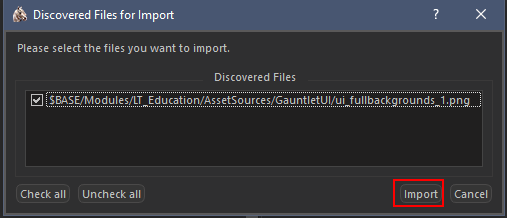
Make sure your files are selected then press the Import button. Then, you should see something similar to this:

Close the resource browser and the Editor(game). You should now see a new file named ui_{YOUR_CATEGORY_NAME}_1_tex.tpac under Modules\YOUR_MODULE_NAME\Assets\GauntletUI.
Reimport or add more sprites for the same category
- Put new/updated PNG into GUI\SpriteParts\ui_{YOUR_CATEGORY_NAME}
- Run TaleWorlds.TwoDimension.SpriteSheetGenerator.exe
- In resource.show_resource_browser press RMB on the existing category and select Reimport:

Overwrite native sprites
Let's say we want to change the crossbow skill icon to a musket.
The files we need are in the \ui_group1\SPGeneral\Skills (find them with BannerEdge)
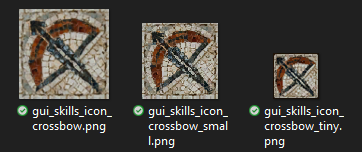
Create your custom SpriteCategory, add \SPGeneral\Skills folder in it with only those modified files and you will overwrite only those files/sprites.
If you create SpriteCategory with the name ui_group1 - you will overwrite whole category and many sprites will be empty (if you will not replace them)
Sprite Widget Options
HorizontalFlip="true" - flips sprite horizontally
VerticalFlip="true" - flips sprite vertically
Count sprites in the category
SpriteCategory sploadingCategory;
if (!UIResourceManager.SpriteData.SpriteCategories.TryGetValue("ui_loading_custom", out sploadingCategory))
{
// log error ($"Can't find SpriteCategory 'ui_loading_custom'");
return;
}
int totalGenericImageCount = sploadingCategory.SpriteParts.Count;
NineRegionSprites
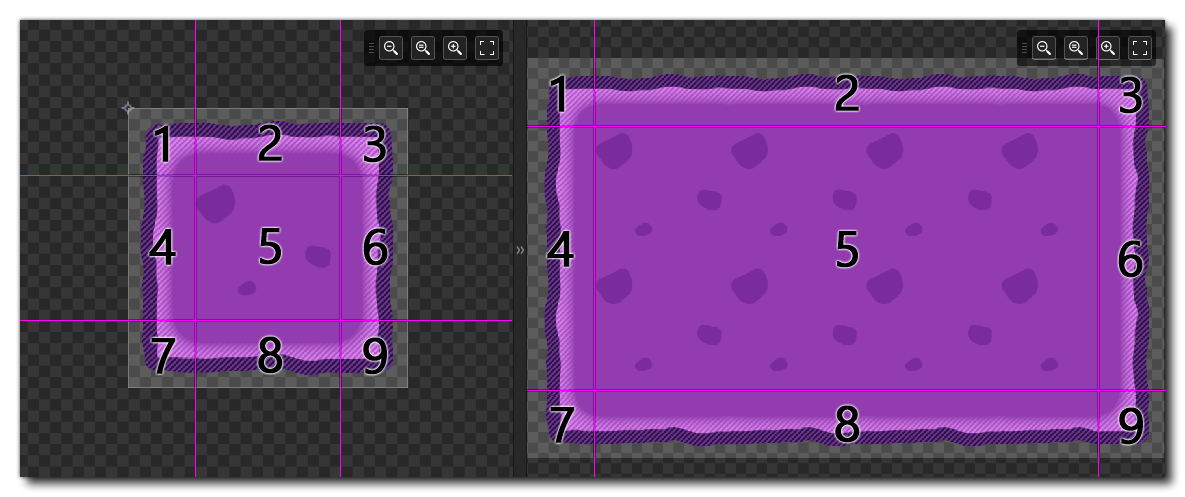
Quite an interesting way to have strething sprites. Top/bottom/left/right margins can be fixed and what's between - stretched.
Good explanation here.
Defined in the sprite file as:
<NineRegionSprite>
<Name>troop_tree_side_9</Name>
<SpritePartName>Encyclopedia\troop_tree_side</SpritePartName>
<LeftWidth>8</LeftWidth>
<RightWidth>8</RightWidth>
<TopHeight>0</TopHeight>
<BottomHeight>0</BottomHeight>
</NineRegionSprite>
Possible problems
Sprite not visible in the game
Make sure there is
in the MODULE_NAMESpriteData.xml under your category.
If it's not, make sure you configured it into Config.xml and category name starts with ui_
Config.xml should be in the SpriteParts folder.
Sprite resized in a weird way
Possible reason: you added a new sprite, executed TaleWorlds.TwoDimension.SpriteSheetGenerator.exe but failed to Reimport with the Resource Browser.
Missing texture

Make sure you imported your sprite into the Resource Browser and tpac file was generated in the Assets or AssetPackages (after Mod publishing) folder.