FBX import into Editor
Import
On the empty space press RMB (Right Mouse Button), select Import new asset:
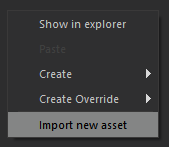
Select our FBX file, suffer through usual Editor messages:
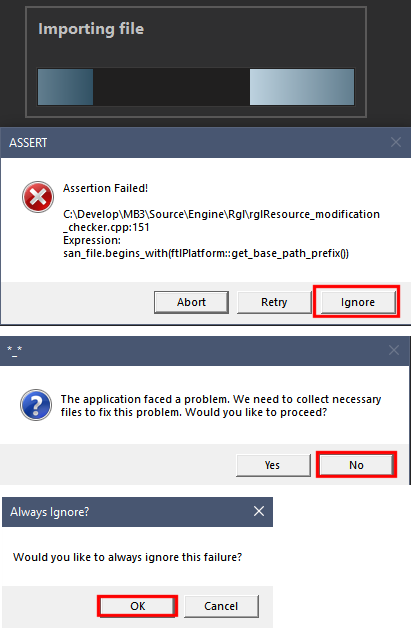
Leave default import settings, press Import:
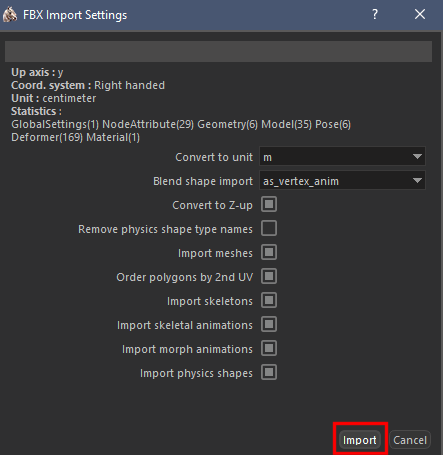
If all is ok, you should see the FBX file and the model itself:
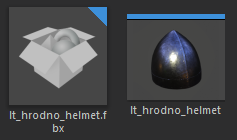
Sometimes model is not shown:
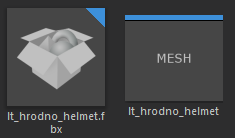
This is ok, import is successful, but not sure how to make model to show. After restarting the Editor it's ok though.
Problems
No model

When FBX file is imported, but the model is missing, that means that you imported the model with the same name - such model already exists.
Rename it in the Blender and reimport.
Too much imported

When too much is imported, that means you did not check Limit to Selected Objects when exporting FBX from Blender and exported everything from it.
Delete what's imported, export FBX properly and reimport.
Wrong material
If you failed to create the material with the same name as in the Blender:
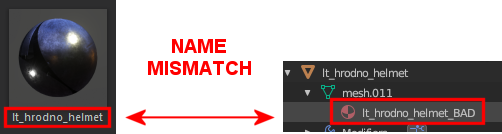
You will get such error messages for each LOD (so 18 click for 6 LODs):
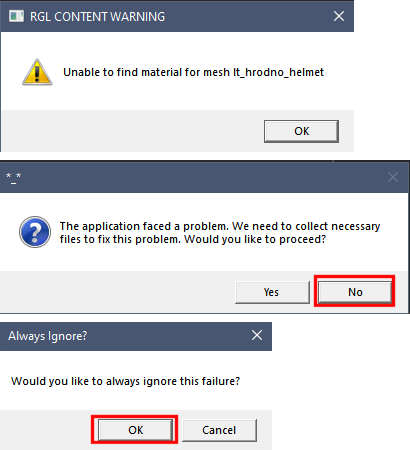
After all that clicking you will see your model without the material:
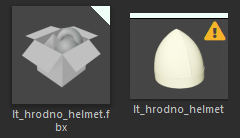
You can assign the material for each LOD manually:
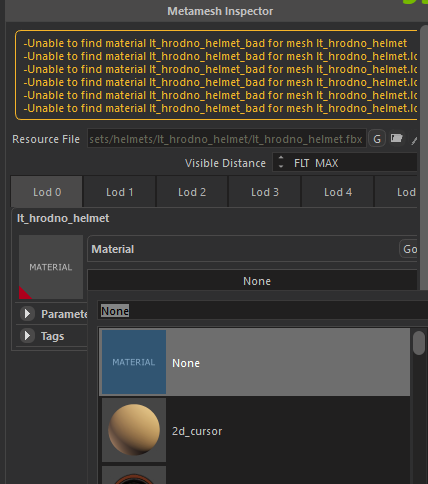
I usually just delete the FBX, fix material in the Blender, export FBX and reimport FBX OR just rename the material in the Editor to match what came from the Blender.
Hand Morph Import Settings For Gloves

You cannot use skinning precise option in the glove material if you do morphs