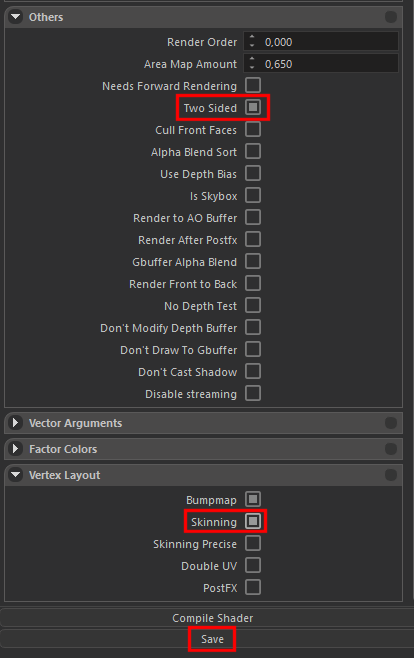Material
Open Resource Browser
Open the Modding Kit (Editor) and then Resource Browser with your mod selected:
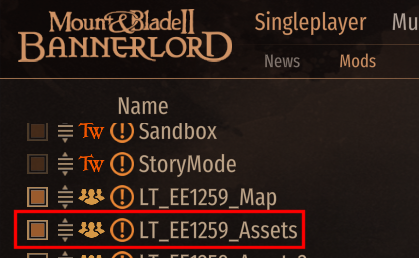
Go to Modules - YOUR_MOD - Assets:
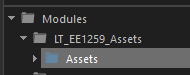
Create Folder
RMB (Right Mouse Button) on the empty space and Create - Folder:
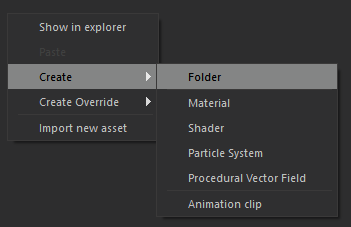
Name it like your project. For example I call it 'lt_hrodno_helmet':
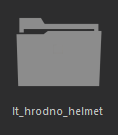
Import Textures
Go inside that folder, RMB on the empty space, `Import new asset':
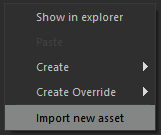
Select the textures for your model and press Open:
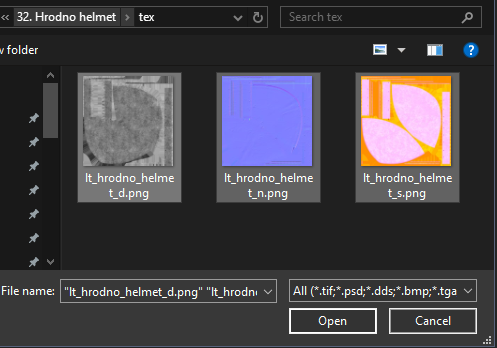
Click through the usual error messages:
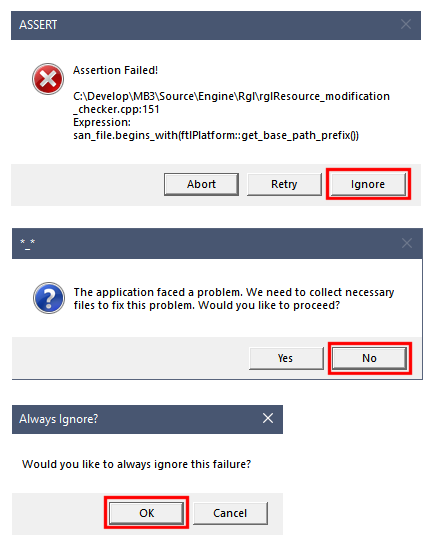
Result should look like this:

Editor crashes, PNG is not imported:
Sometimes shows such error message before crashing:
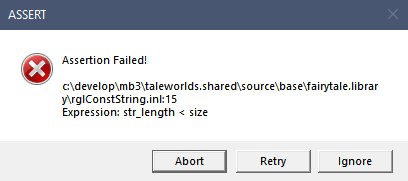
Reason: There are non-Latin characters in the folder's name where the PNG files are located. ¯\_(ツ)_/¯
Texture is not uploaded
Try to rename it (maybe texture with the same name already exists)
Try to upload the texture not from the OneDrive
What does the specular _s texture do again?
Kemo III:
The RED channel is metallic, so fully red is a metal
GREEN is smoothness. (Opposite of roughness in blender)
And BLUE is ambient occlusion
Create Material
RMB on the empty space, Create - Material:
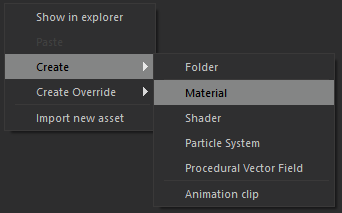
Name it like your project name:
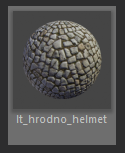
Assign Textures
In the right panel click on the default_editor_texture_d in the DiffuseMap and select your first texture that usually ends in _d (diffuse):
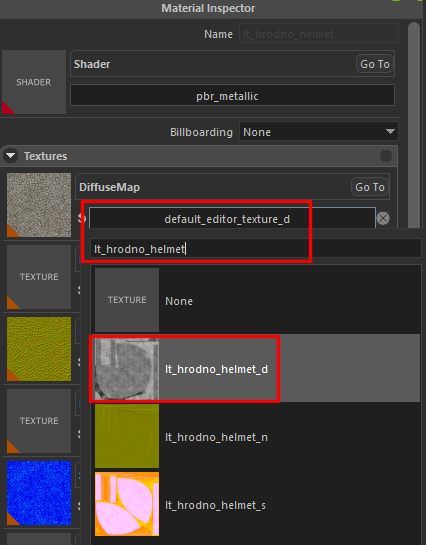
NormalMap and SpecularMap textures are assigned automatically, if you have textures with the same name with _n and _s at the end of the names:
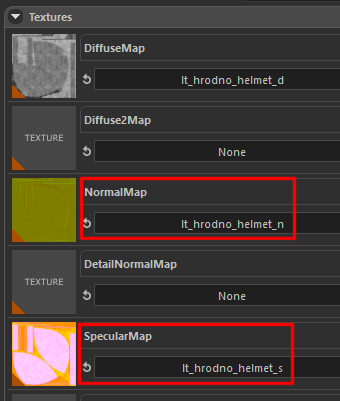
Set Settings
In Material Shader Flags mark use_specular, do_not_use_alpha (if you are not using alpha/transparency), do_not_use_vertex_color_as_occlusion:
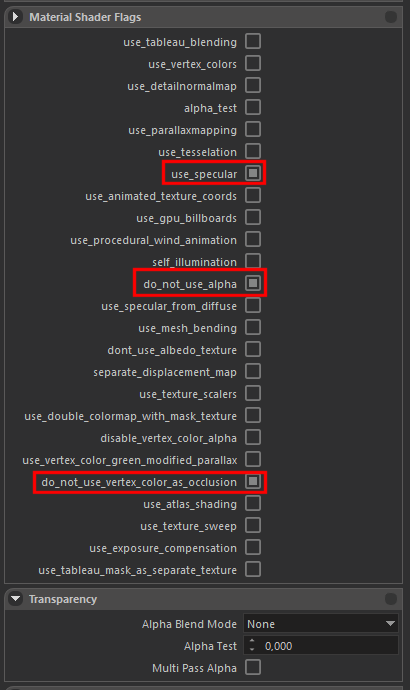
In Others set Two Sided if you need texture to be visible from both sides (I do this for helmets so the insides could be visible also), in Vertex Layout mark Skinning if your model is rigged (Weight Painted with Armature/Skeleton), then press Save: